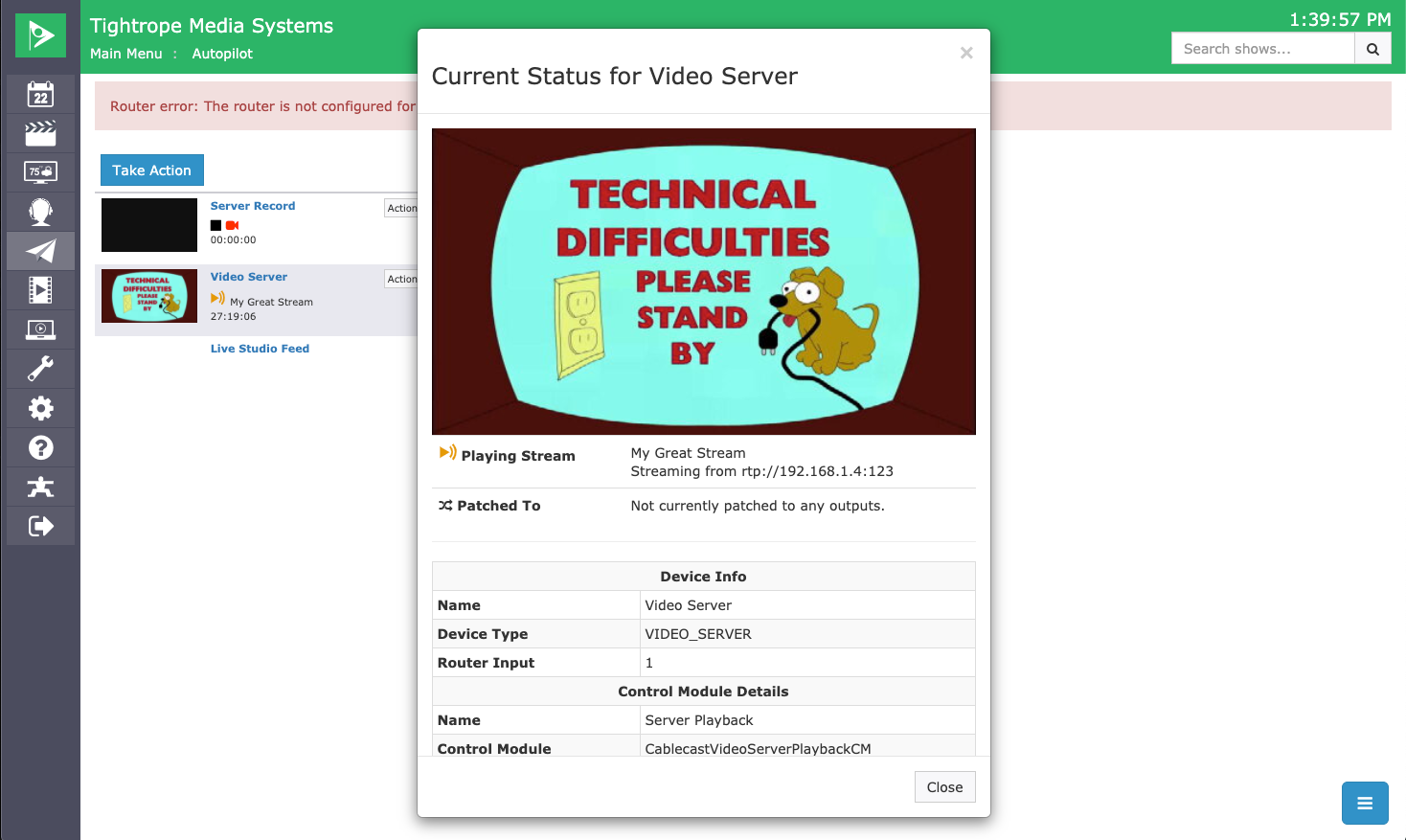Adding a Standby Graphic for your Network Stream Sources
Overview
Starting in Cablecast 7.2, you now have the ability to upload a Standby graphic that will be used with your Live Network Stream Sources. This Standby Graphic will be displayed if there are issues with the Network Source so that you are not playing out black. When the streaming source is back, the Standby Graphic will go away and your stream will start playing again.
Adding your Graphic
We will first want to navigate to our Network Streams. Click on the settings icon on the left in the menu bar, then choose Location Settings.
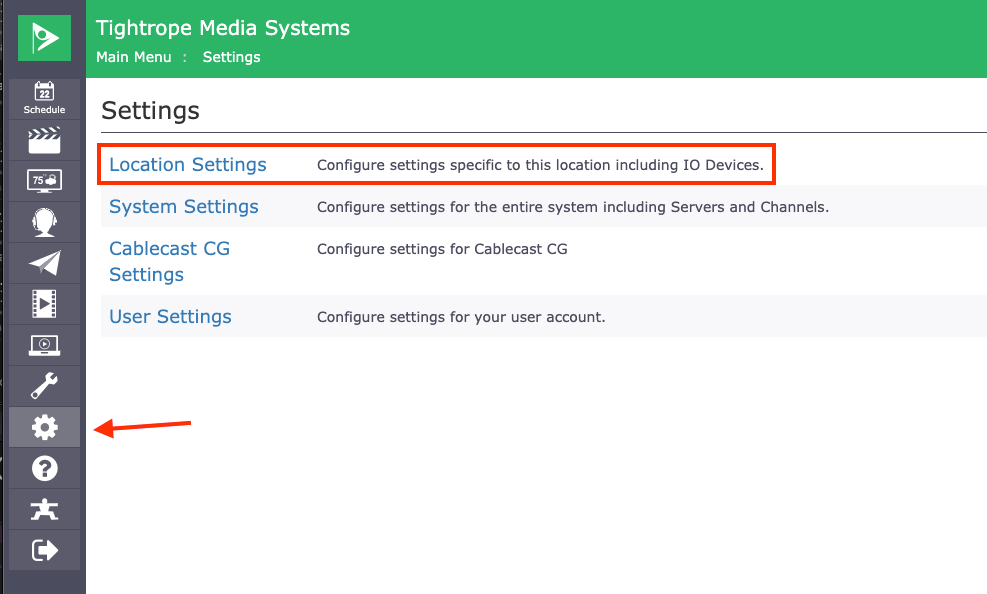
Once in Location Settings, click on the I/O Tab
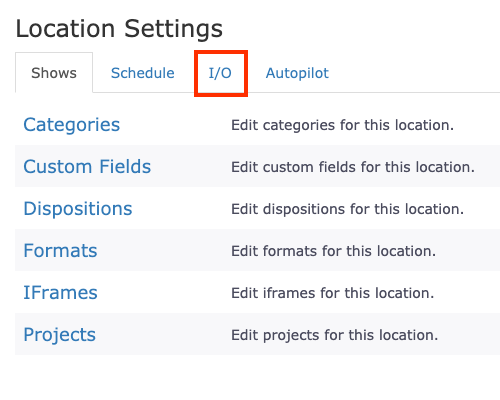
Then you can click on Network Streams.
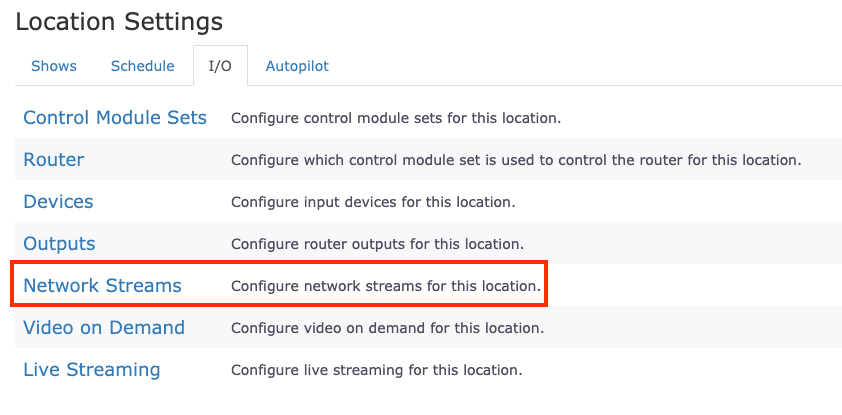
If you are creating a New Network Stream, click on the New button at the bottom left. Or if you want to add a Standby Graphic to an existing Network Stream, click on Edit for that Stream.

To upload and add your Graphic, click on the Select in the bottom right of the Standby Graphic window.
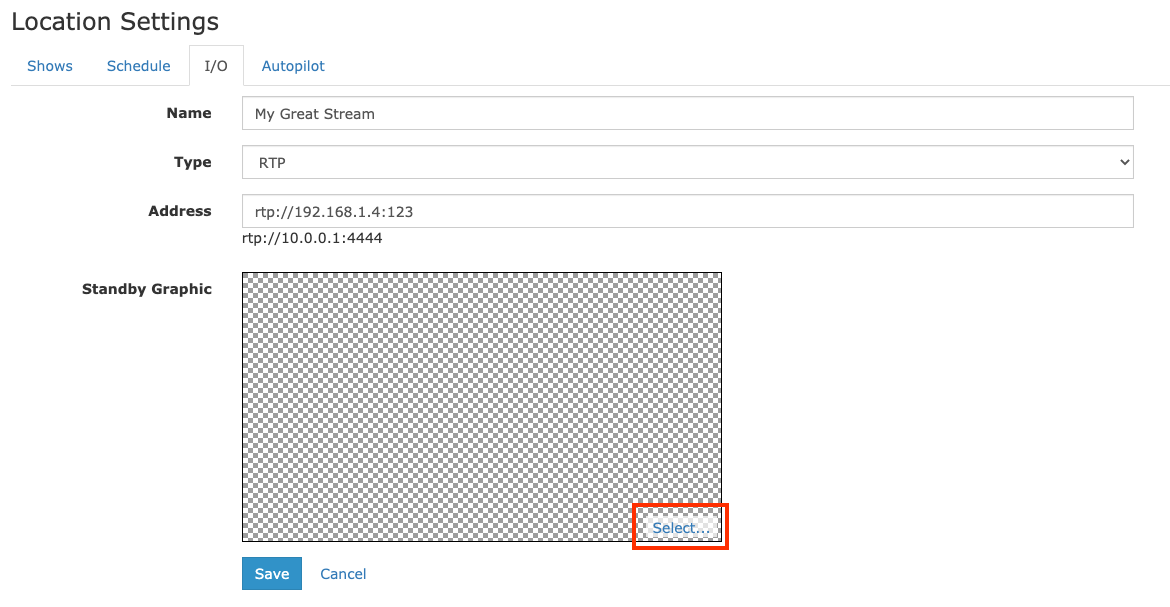
This will allow you to browse the folder structure of the computer you are currently using to select the image you want to use as your Standby Graphic. Once you have added your Standby Graphic, click Save at the bottom.
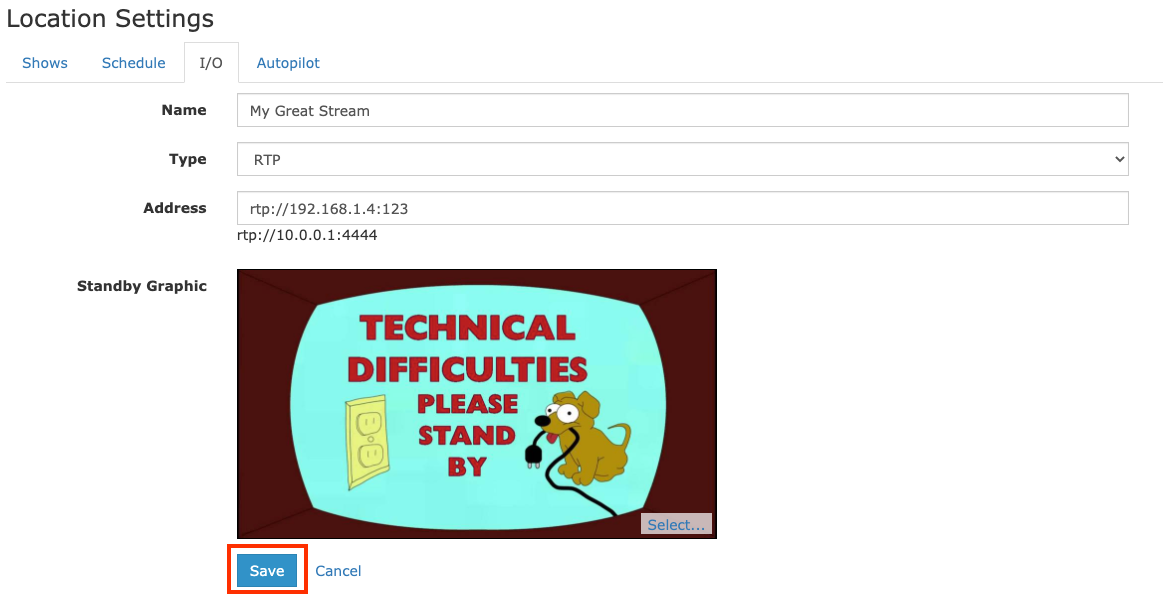
Now when your Network Stream has issues it will display your newly uploaded Standby Graphic.